|
Help For Members
Users will need a member account to access to Member area.
After logged in, users can:
-
View issues
-
Edit/Update existing issues
-
Post follow up issues
-
Post new issues
-
Edit their own profile
To access to issue list, from the left hand side menu , select a project then
select 'View Issue' to go to 'View Issue' screen.
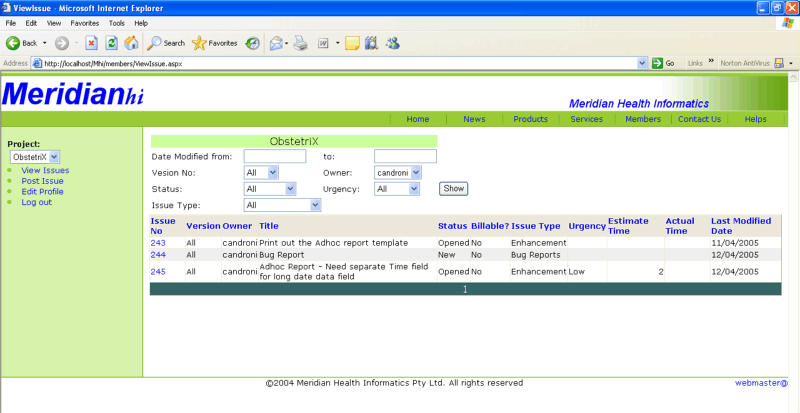
-
Optional filters can be entered to narrow down the search
-
Issue list can be sorted by clicking on the column headings.
From issue list, to view issue details, edit issue details or post follow-up
for a particular issue, click on 'Issue No' to go to the Issue detail screen.
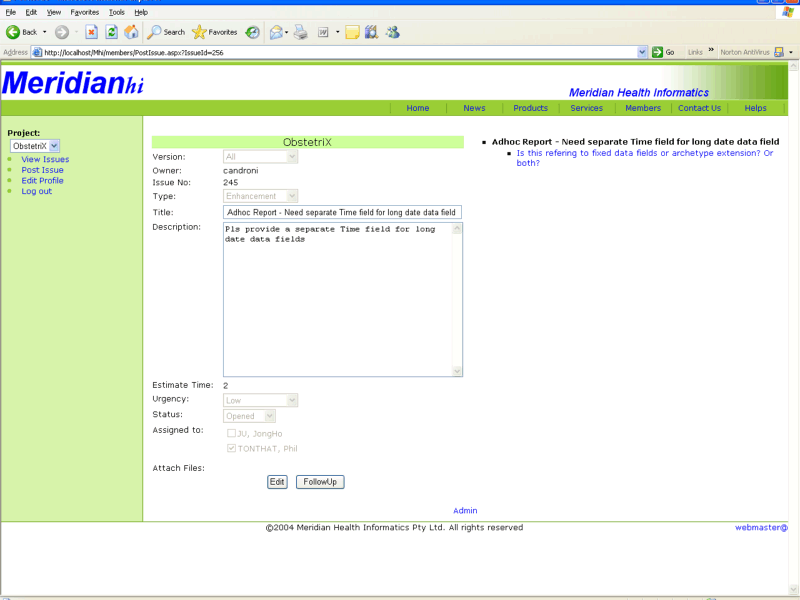
-
When first opened, the issue details screen is read only.
-
The treview on right hand side showing the issue hierarchy, the follow-up
issues can be accessed from the treeview.
-
To edit an issue details or follow-up issue details, select the issue from the
treeview then click 'Edit' button, enter changes then click 'Submit' to
save. Note that users only allowed to edit their own issues.
-
To post a follow-up to an issue, select the issue from the treeview, then
click on 'Follow up' button, enter data then click 'Submit' to save.
To post a new issue, from left hand side menu, select a project then click 'Post
Issue'. Enter data than click 'Submit' to save.
To edit own user's profile, click 'Edit Profile' from left hand side menu.
Enter data than click 'Submit' to save.
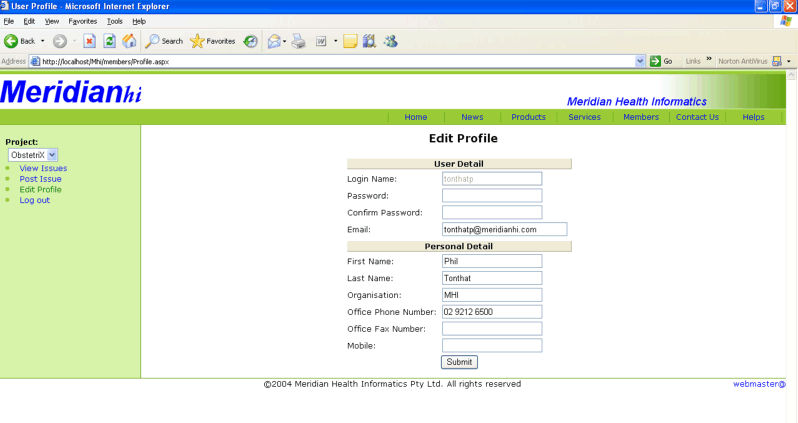
|